Troubleshooting
You finally have the participants in, but something just doesn’t work. Find some common strategies to trouble shoot here
STAY CALM! We are all humans, and the calmer you are the calmer the participant will be
Do not blame yourself, your colleagues and/or the participant(s)
General TIPS
Assure the participant(s) that the issues are not their fault or reason for concern.
Ask others for help. Sometimes a fresh pair of eyes can see more clearly.
Keep calm and systematically try to narrow down what the source of the problem could be. If it is a technical problem, we need to have as much information as possible to fix it, so investigate.
If you can, take a screenshot of any abnormality/error message so we know what exactly the problem looked like.
on iMAC: shift + command + 3 (will automatically save to desktop)
on PC: Control + Alt + PrtScn (need to paste into program, e.g. Paint)
If one thing doesn’t work, so be it. Let’s focus on the other parts of data collection. If the entire setup is not working and your team cannot find a solution, consider sending the participants home with full pay.
Always update the lab manager/PIs about persisting or recurring problems with the equipment.
EEG troubleshooting
Technical Issues
Check software!
Restart BrainVision Recorder (close application, open again), check for interfering applications)
Switch between impedance mode and visualization mode in BrainVision Recorder (eye and lightbulb buttons)
Check connections!
Unplug everything (both electrode sets and ground from the amp, battery from amp)
Plug everything back in, checking that all connections are stable (battery cable connects to both, amp and battery)
Check equipment!
Check that there is no tension on cords (Cables from electrodes to boxes, boxes safely attached to participant, no interference with cables, grey cables not under tension (move amp)
Try swapping the ground with the unused ground (if possible)
Try swapping the battery with the other battery (if possible)
Check participant!
Take an alcohol or shampoo-swap, clean their skin of gel and other residue (makeup, sweat, etc) and see if connection improves. (This works only on areas free of hair)
DO NOT set up a different cap for the participant. Once the participant has gel in the electrodes, we can no longer swap it. Try to solve the problem with what you have.
Signal issues
Muscle artifacts: Participant may be moving, (wiggling or crossed legs), sneezing excessively, chewing gum, swallowing, have tension in their jaws, etc. Ask them to relax, politely explain why we need them to stop.
Glasses: Have glasses on top of cap. Try adjusting their position to not interfere with electrodes. If not possible to stop interference, make a note about the affected electrodes.
Sweating: if the participant is excessively warm or sweating, try to fan air to them.
consider asking a few people of the team to leave the room. If the room is too warm, all signals will degrade. > optimal temperature is <70F
Overall bad electrode connection: Work on ground and ref (green 24) first. If after 20 min of wiggling, there is no hope, don’t record their EEG. Sometimes, there just is not a good connection, because the participant may be stressed or have too thick or thin hair, or because they showered too recently or not recently enough, or other factors outside of the scope that we can fix. Let participant know this is not their fault!
Particular electrode connection: do two things:
Take a note in session notes
Notify the lab manager
fNIRS troubleshooting
Cannot perform calibration, all connections show up as grey or red: restart AURORA & DEVICE
close all instances of Aurora, you might need to right click and choose “force quit”
shut down the device by pressing the ON/OFF button at the back of the port (left side) for 5 sec (until you hear a beep)
unplug everything
turn device back on by pressing the ON/OFF button for 1 sec (you will hear another beep)
plug everything in again
start Aurora
Connections are listed as yellow or red during calibration, cannot be lowered
try using ultrasound gel (clear gel) on the affected optodes. Apply with syringe, distribute with Q-tip
try moving the optodes on the head to move hair out of the way. Move cap or individual optode
Aurora throws an error and stops recording
Close all instances of Aurora (you might need to right click and choose “force quit”)
reopen Aurora, calibrate, then record
Aurora not detecting optodes
always use the top row to attach sources and detectors (column
NIRSport device not working
check the back of the device.
A working device has two green and one blue lights.
A recording device has three green lights
A red lights means you need to restart the device (press ON/OFF button for 5 sec until it beeps to turn off, then press again to turn back on)
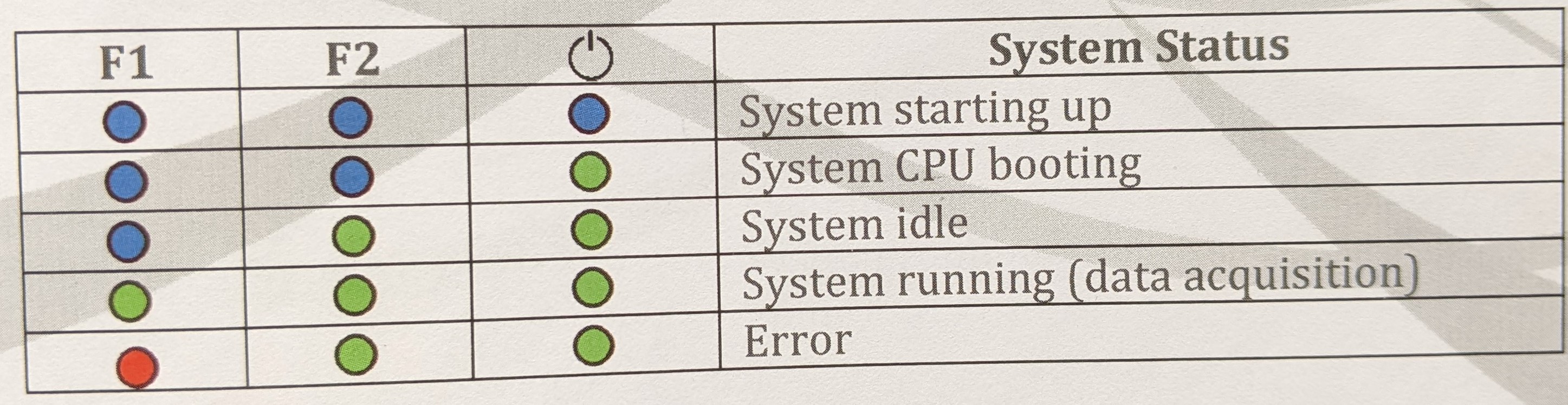
eyetracking troubleshooting
If eyetracker does not calibrate, move the camera facing the screen to capture the entire computer screen and calibrate again
entire iMAC screen should be centered in the front camera, after calibration, it should be within the green box
If eye-windows do not open, click on settings (top right) and select “detect eye 0” & “detect eye 1”
NOTE If a person wears glasses, we cannot use the eyetracker